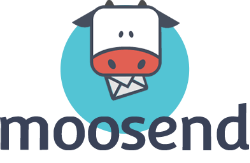
Moosend Review Summary
Looking for a quick answer? Here’s the short version of what I discovered writing this Moosend review.
- Moosend is excellent value for money and offers a generous 30-day free trial.
- Everything is easy to use and quick to learn.
- Connect your website for in-depth campaign tracking. Find out how much money you earn from your email marketing campaigns!
- The marketing automation and segmentation tools are great to use. Workflow templates let you set up automations very quickly.
- You get excellent support through a live chat help desk and a stacked knowledge base.
👉 If you want an email marketing platform that has powerful automation for a low price, Moosend is for you. Give it a try today.
Get started with Moosend for free here
Moosend’s Most Important Features
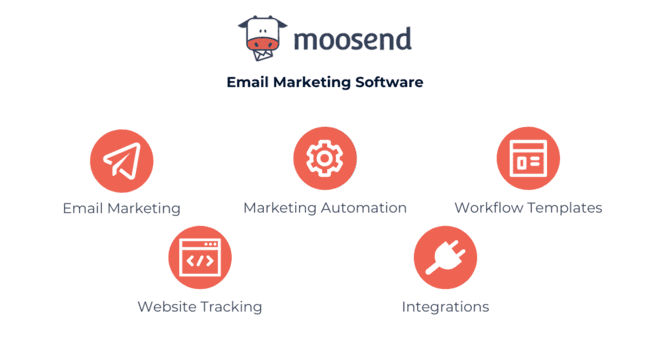
- Drag and Drop Editor: Moosend uses the same user-friendly editor for building emails, landing pages, and forms.
- Email Templates: Choose from over 75 pre-made email templates to get your campaign started. Templates are clean and modern-looking.
- Marketing Automation: Flexible automation options backed up by an excellent workflow editor.
- Automation Workflow Templates: Ready-made to help you quickly set up email automations.
- A/B Testing: Create campaigns with different content and compare how they perform.
- Integrations: Connect your Moosend account directly to 42 third-party services. Or use Zapier to sync to all CRM, eCommerce, or lead generation software you use.
- eCommerce: Pre-made blocks pull product listings from your web store into emails.
- Web Tracking: Syncing your website means you can track subscriber journeys in depth. This includes seeing how many sales come from your campaigns.
Try Moosend for free here
Moosend Review: Email Marketing, Automation, and Lead Generation Platform
When you first sign up to Moosend, a wizard will walk you through the account setup process.
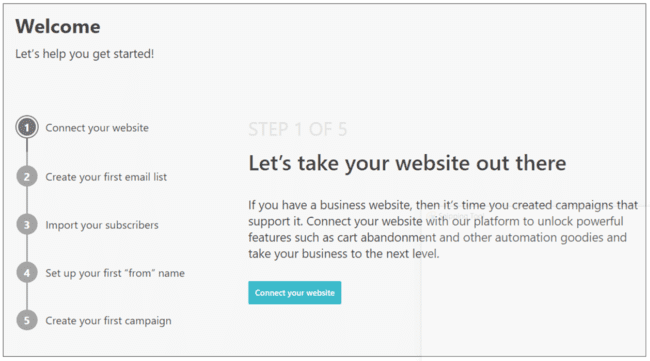
The first thing is connecting your website. What’s this all about? Moosend can track the activity on your website. You can track a customer’s journey across your site, conversions, and sales. You can work out how much money you earn from your email marketing campaigns.
This takes Moosend’s automation, segmentation, and reporting tools to another level. Now you can segment on customer behavior. For example, tag anyone that views a product. Or count how many times they’ve visited your site and use it as a lead score. Make groups of contacts likely to buy, then send them targeted follow-up campaigns.
Send product recommendations and special offers with Moosend’s marketing automation. Or follow up on abandoned carts.
Moosend Review: Sending Emails
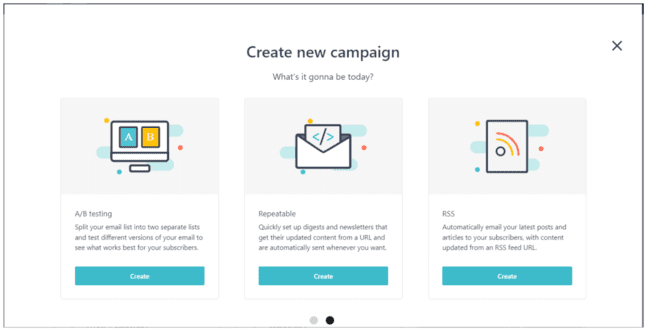
Moosend gives you lots of help for sending out your first email blast. There’s a Campaign Creation Wizard that guides you through the whole process.
There are five campaign options to choose from:
- Regular Campaign
- A/B Split Test Campaign
- Repeatable HTML Campaign
- RSS Campaign
- Automation Campaign
Regular Campaign is the default option for standard newsletters and promotional emails. I’ll talk about automations a little later.
Repeatable HTML and RSS Campaigns build email blasts from existing online content. RSS is a special type of feed common on blog or news pages. If you connect this feed to a campaign, you can automatically turn updates into a newsletter. What’s cool about the repeatable HTML option is it lets you do the same thing for non-RSS pages.
Moosend lets you A/B test three different parts of an email marketing campaign:
- Sender name.
- Subject line
- Email content
Email content is the big one here. You can create two completely different versions of the same campaign to compare. Different designs, different text, different images, different calls to action. All of these things can affect how an email blast performs.
Moosend also has a tool it calls a real-time personalized subject line enhancer. It recommends campaign subject lines to help with deliverability and open rates. The cool thing about it is the more campaigns you send, the better the suggestions get.
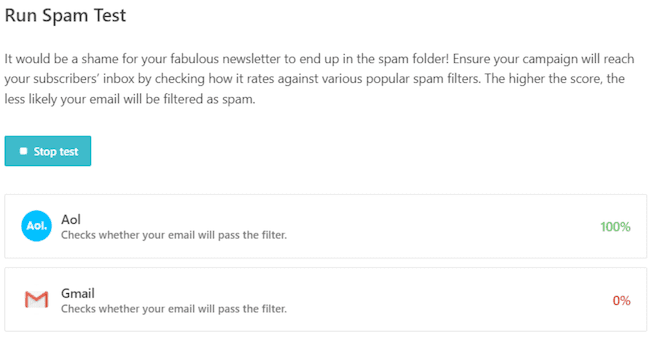
Another tool that impressed me was the Spam Test. Before you send a campaign, you can run a test to measure its chances against the spam filters. The test gives you a percentage score. 100% means you’ve done everything right to land in the inbox, 0% means you’re going to end up in junk!
Email Templates in Moosend
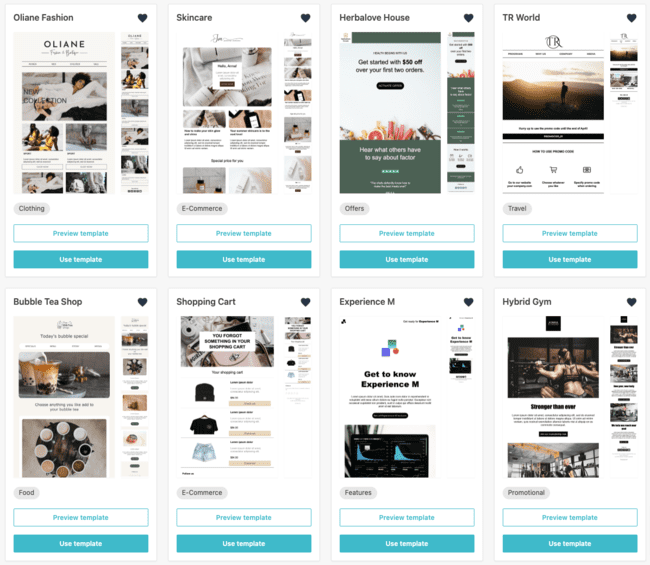
Now it’s time to design your campaign. This starts with choosing a template.
Moosend comes with over 75 pre-made email templates. It feels like there are almost as many categories. This doesn’t really help to find the right template design for what you want to use it for. But luckily you can create a library of favourite templates and save templates you have edited.
I’d describe Moosend’s template designs as clean and professional rather than spectacularly creative. I’ve seen better, but I’ve seen worse, too.
You can also import your own templates. There are three options:
- Import a template from an online source via a link
- Import a template from an online source by pasting in the HTML code
- Upload a template file from your computer.
You can create your own templates from scratch using Moosend’s Email Editor.
Moosend Email Editor
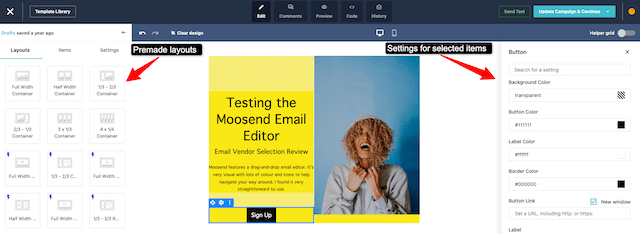
As with most email marketing software, Moosend features a drag-and-drop email editor. I like how the Moosend version is designed. It’s very visual with lots of colour and icons to help navigate your way around. Overall, I found it very straightforward to use. The Moosend editor has different modes at the top-center of the screen. These modes include edit, preview, code, history, and comments.
Editing options are organised into three categories:
- Structure (to edit the layout)
- Items (the content building blocks of your email)
- Settings (customize how each element acts)
You can add different layouts row by row. This includes adding up to four columns. So the layout is very flexible. And if you run an eCommerce store, there are premade layouts for products and more.
Another layout tool I like is the Helper Grid. This shows you where to drag elements into your design. Once you choose a structure, it shows all the elements you can add to that row. I found this helped to visualise my design as I was building it and sped things up a bit. Also, having zoom built in the editor makes it really easy to get your designs pixel-perfect.
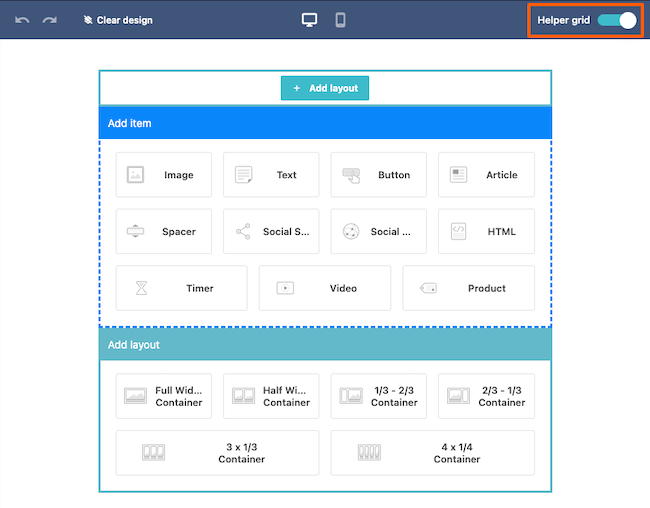
There are 11 elements and content blocks that you can add to your layouts:
- Images: Moosend connects to the stock image library Unsplash. This gives you a choice of thousands of free images. You can also upload images from Giphy, Facebook and Instagram. Or you direct from Google Drive, OneDrive or DropBox.
- Text Box: Use it for both for headings and text paragraphs as you need.
- Buttons: Format links into attractive icons.
- Articles: Pre-formatted blocks, so you can pair text with an image.
- Social Share: Buttons for contacts to share your email on their social accounts.
- Social Follow: Buttons for contacts to follow your social accounts.
- Spacer: For adding padding between elements to tweak layouts.
- HTML: If you can code, this is where you can build your own elements.
- Video
- Countdown Timer: Great for sending things like time-limited special offers.
- Product: If you run an eCommerce store, this element imports product listings directly into an email.
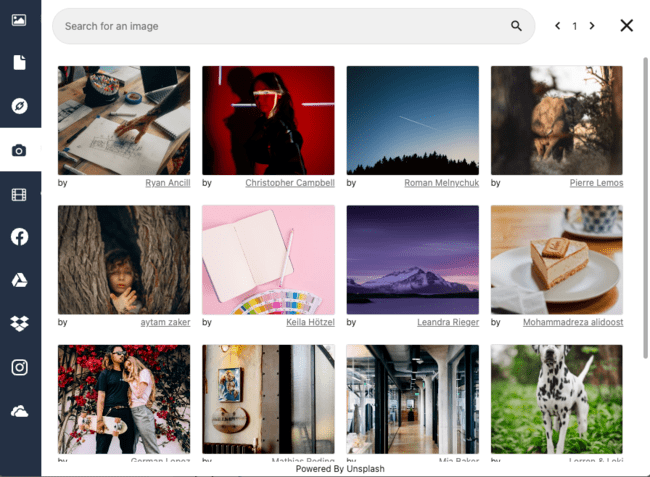
There are lots of options for customizing how every element looks. These are listed under Settings in the editor’s main right-hand menu.
You can edit the text in this right-hand pane, too. I really liked the spell checker, autosave, history, and redo options here. The Moosend team did everything to make text editing stress-free with all these safety nets.
Use Personalization Tags to personalize your email content.
In Moosend you use “Personalization Tags” to include any type of merge field. They work the same way as in other email software. Insert the merge tag from the drop-down and Moosend will replace it with the right data for each subscriber during sending.
Give every subscriber the perfect newsletter through dynamic content.
Moosend calls this Conditional visibility. Click on the cog on the right side of any block and scroll down. There you’ll be able to select a custom field, a match type, and a value. The dynamic content will display based on what you set up there.
Bring the right Products into your email with Product blocks.
There are dynamic block presets for cart abandonment, product recommendations, and browse abandonment. Choose one and it will be filled with dynamic content. This is indicated by the red frame around it on hover. Note that website tracking is required for these blocks to work.
You can also send dynamic images personalized to each subscriber.
Set up a custom field with values for each subscriber. To display a unique image for every contact, paste the image link as the value for the custom field. Then, add an HTML block to your email and add the field to the right place as the image source. It’s not the most convenient but it gets the job done.
If you create a layout or an item that you really like, you can clone and and save it. This is great for making things like banners, headers, and footers. Once saved, you can reuse them in any future email marketing campaigns.
The Moosend editor has other settings to make designs consistent. You can adjust the width of your newsletter into preset sizes, set default fonts and switch the article’s default image position. And some design tools to make your emails pop. Like positioning a newsletter’s background image and adding shadow to items.
And if you can’t figure something out, just click on the yellow question mark in the top right corner of the editor to access the relevant help articles.
Try Moosend for free here
Moosend Automation Features
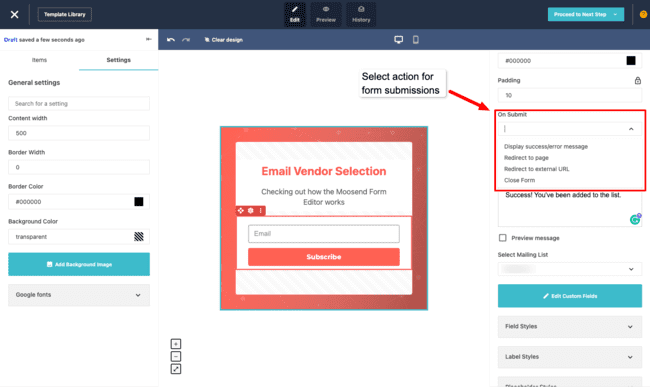
Marketing automation is a real strength for Moosend. It hits a sweet spot between being simple and sophisticated at the same time. That makes it equally attractive to complete beginners and marketing pros.
What makes Moosend so great for marketing automation has a lot to do with the workflow editor. Like the email editor, it’s well designed, it’s visually attractive, it’s clear. I enjoyed working with this automation workflows editor partly because of how it looks. But also because of how well it works.
Every workflow you build has a summary that explains what it will do. Under that, you get a list of task prompts. These talk you through the process of setting up your automation ready to go live. It’s a great help if you are new to marketing automation.
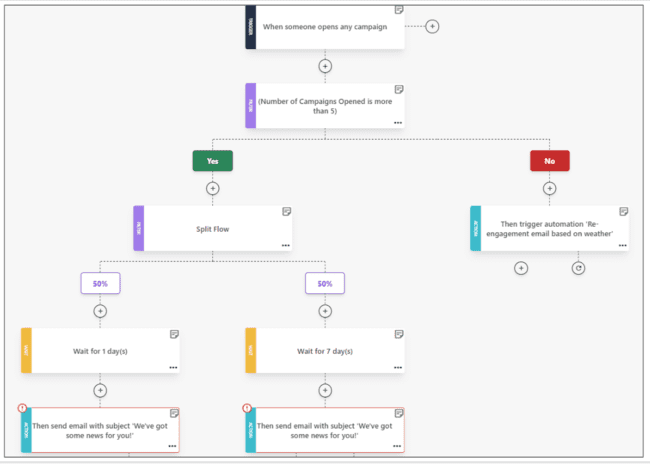
I love how all the different automation steps and actions are colour coded for easy recognition.
Black for trigger: The trigger is the initial action that starts your automation. For example, the trigger could be someone opening a campaign or clicking on a specific link.

Moosend has 32 different automation triggers available. That’s way more than most rival email marketing services I’ve tried. But you can also use custom fields, events, and tags to trigger an automation. You can also add multiple triggers for the same workflow. That makes the possibilities endless.
Many of the triggers depend on web tracking. This links automations to subscriber behaviour and is a very powerful marketing tool. For example, trigger targeted emails based on which web pages people visit.
Purple for filter: Filters are a kind of condition, or what Moosend calls a Control Step. If the condition is met, then the workflow continues down one path (the Yes path). If not, it continues down another (the No path). Moosend has three types of filters:
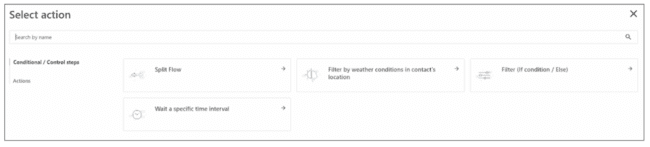
- Standard if/then conditions. Moosend conditions are incredibly flexible. You can filter according to 30 different criteria. These range from subscriber details to behaviour to the type of device and browser they are using. What is more, you can set your own values on many of the conditions. And you can add multiple conditions to the same filter. Again, this makes the possibilities endless.
- Filter by weather conditions in the contact’s location
- Split Flow. This randomly splits your subscribers by a ratio that you set. One group goes down one pathway, the other group takes another.
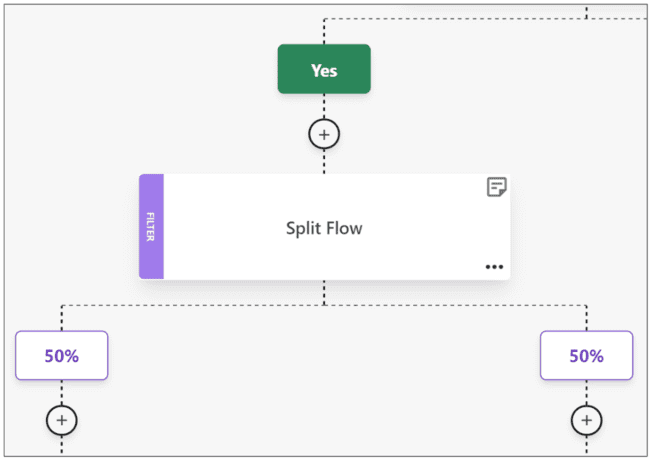
Split flow also works like an A/B Test. So if contacts fulfil a certain condition, you can split the response and see which gives you better results. For example, delay the follow-up action by a different amount of time for two groups and see what works best.
Green for Yes, Red for No: These colours indicate the path taken if a condition is or is not met.
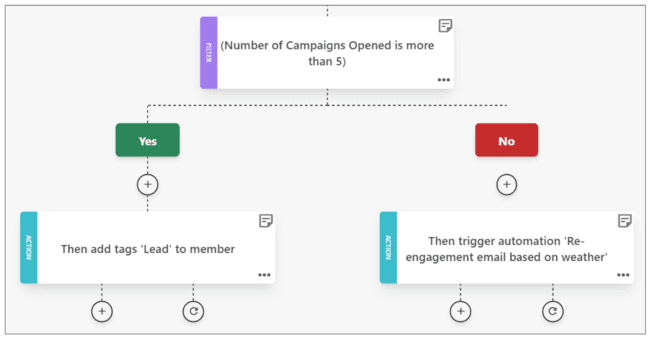
Yellow for wait: Wait is another type of control step. It sets a time delay before your chosen action is taken. You can wait for a specified period of time or set a specific time and date.
Blue for action: Actions are the responses to the triggers and conditions. There are 11 possible actions.
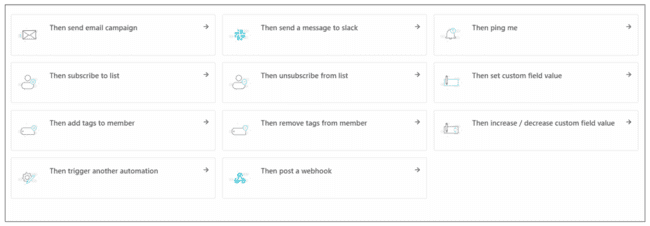
The actions cover sending out a communication, list management or changing contact details. You can also trigger another automation.
For example, you could set a condition for opening a specified number of campaigns. Anyone who goes down the ‘No’ path then receives a re-engagement campaign.
Save time with workflow automation templates
All automation workflows you build can be saved as templates to use again. Moosend calls workflow templates ‘recipes’. You don’t even have to make your own. There are 18 ready-made recipes to start with.
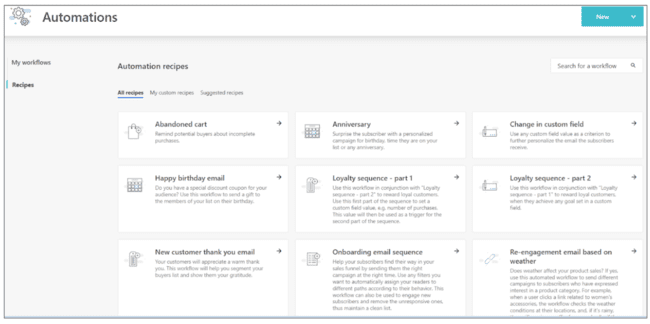
Each recipe is a complete marketing automation sequence designed for a specific purpose. Examples include:
- Send birthday or anniversary emails.
- Welcome emails for new subscribers
- Customer re-engagement, e.g. if someone has abandoned their shopping cart or not opened a campaign for a while.
- Survey emails
- E-commerce funnels, e.g. up-sell/cross-sell, or special offer reminders.
- Behaviour-led automations. These use web tracking and contact data as triggers.
- Longer automated sequences for things like loyalty and customer onboarding.
Like the workflow editor, Moosend’s marketing automation recipes are easy enough for beginners. But they are also powerful enough for experienced marketing pros. Each recipe is fully customizable.
Some of the recipes are innovative and clever, especially for optimizing online sales. My favourite examples are the weather-based recipes. There is one for re-engagement, one for up-selling and cross-selling. Both use real-time location data to check the weather where a contact is. And then make product recommendations.
This helps you to avoid rookie mistakes like promoting swimwear if it’s raining. But if your data tells you weather affects sales in any way at all, you can use that to customize campaigns.
Sign up to Moosend for free here
Moosend Landing Pages & Forms
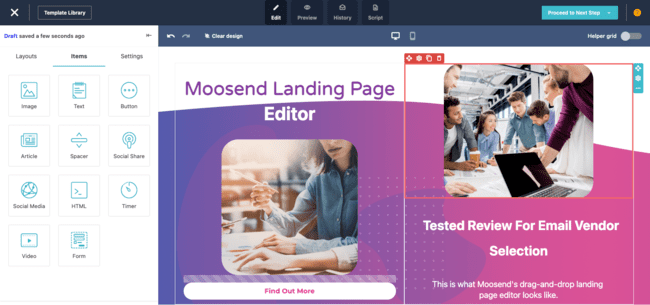
Creating a landing page in Moosend is pretty much identical to creating an email. The template designs match the email designs, the landing page editor looks and works the same. I like that. In a lot of email marketing services, the email editors and landing page editors are totally different tools.
Moosend’s way is great for consistency. Once you’ve worked out how to design emails, you can build a landing page, too.
There are 38 landing page templates, or you can create your own landing page from scratch. As will the email editor, I enjoyed how clear and visual everything in the landing page builder is. And I love the flexible layouts.
I also like that you can resize images in place once they’ve been added. With a lot of email marketing software, you have to set the size of the image before you upload it. This can make it difficult to get everything to align on your page.
Just a couple of little niggles I spotted with the landing page editor. I noticed some of the text wrapping is off. If you hit the end of a line mid-word, it will cut the word and carry on next line. And once you’ve set a structure and added content, I couldn’t work out a way of changing the layout. So if I then wanted to change from one column into two, I’d have to start again with a new row.
But overall, these are minor things for what is an excellent landing page builder.
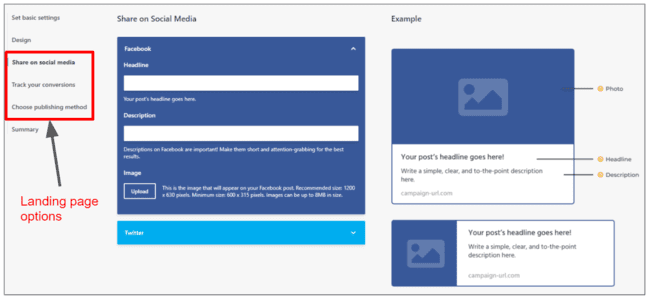
Here are some things you can do with your landing page once it’s built:
- Share it on Facebook and Twitter. This is useful if you’ve got a form on your page and want to get more people to sign up from social.
- Set tracking. You can track link clicks of how many people fill in forms. You can connect with Google Analytics and Facebook Pixel for more advanced tracking.
- Choose a publishing method. You can publish your page on the Moosend domain, or host it directly on your own domain or WordPress site.
If you want a signup form on your landing page, it will appear as an in-line form as an element on your page. Alternatively, you can create standalone subscription forms to add to other pages. This gives you a much wider choice of form types:
- Pop-up forms
- In-line forms
- Floating bar forms. These hover discreetly at the top or bottom of your page as visitors scroll down.
- Floating box forms. These stay visible as visitors scroll.
- Fullscreen forms. These take up a whole webpage.
- Promotional Popups. No forms, only buttons to redirect visitors to a landing or offer page.
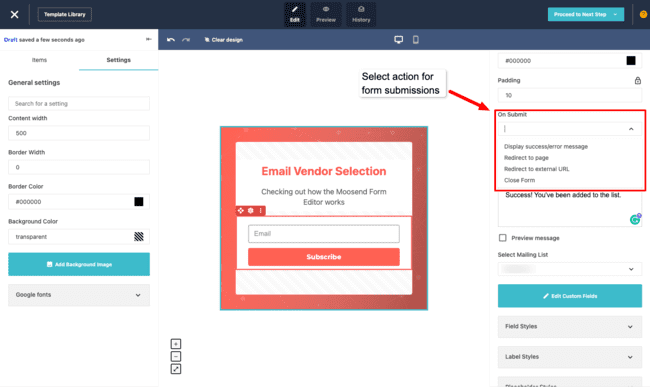
As with emails and landing pages, Moosend uses the same editor to create forms. And the templates all have a similar look and feel to the email and landing page templates. I love the consistency. By the time it came to playing with the signup form builder, I had already felt halfway to being an expert. There are 11 form templates, all named after classic songs if you’re into that kind of thing! These have the same look but different layout based on the form type. The only exception are promotional popups. There are 18 promotional popup templates.
A nice touch in the form and landing page editor is the wheel of fortune. Add a wheel of fortune (WOF) to spice up your forms and increase conversions. You can edit the wheel size and add any offer you want. Customize it with labels, colors, and coupon codes. Select win or lose slices and define the probability for each slice.
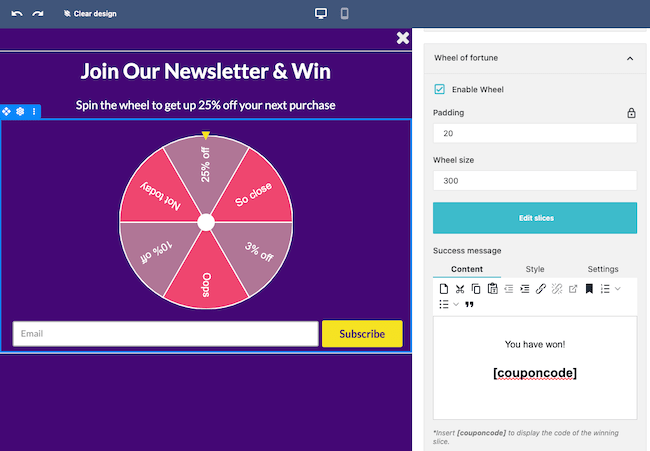
Every signup form template starts with a default field for an email address. To add more data fields, you have to click Edit Custom Fields. This gives you the option to collect whatever information you like, including creating your own data fields.
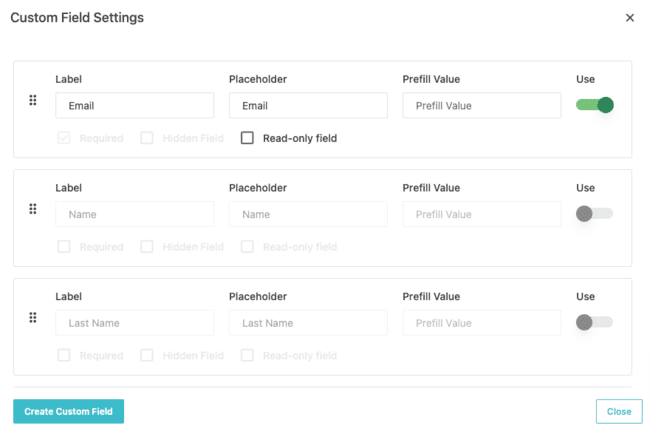
Code mode is available in the landing page and form builders, too. Get a read-only view of the HTML of your forms or pages. Copy the HTML code, download them in JSON, or upload JSON templates.
Moosend Email List Management
Moosend has lots of options for managing subscriber lists. You can create as many lists as you like for a start. One for every signup form, if you like.
Something I always look out for in list management options is data privacy. You can’t be too careful these days about how you collect and use people’s personal information. Moosend takes it seriously.
Moosend recommends using a double opt-in. A double opt-in means sending a confirmation email to people who sign up to one of your forms. It’s a way of double checking that they want to receive emails from you. This helps to make sure your campaigns are GDPR compliant.

Another feature I was pleased to see is a suppression list. A suppression list is a list of all contacts who should never receive your emails again. This might be because of a hard bounce (your emails aren’t delivered) or because someone complains about your emails.
A suppression list makes it easy to make sure no one receives your emails if they are not supposed to. Keeping sending emails to people who have asked not to receive them, for example, is a privacy breach. With a suppression list, all you have to do is add a contact to it and that’s it. All future campaigns will be blocked.
Email segmentation
But the best thing about Moosend’s list management features is its segmentation. The options for filtering your contacts are pretty much endless.
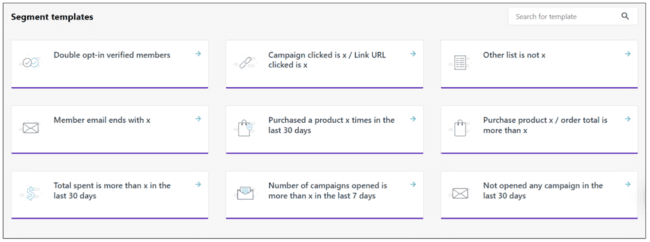
There are nine pre-made segment templates to get you started. But it’s easy enough to create your own starting from scratch. There is a list of 33 criteria you can filter by. This includes using custom fields you create for your contacts and using tags. As custom fields and tags can be anything you want, there are no limits on what you can segment by.
For even more flexibility, you can filter by more than one criterion at once.
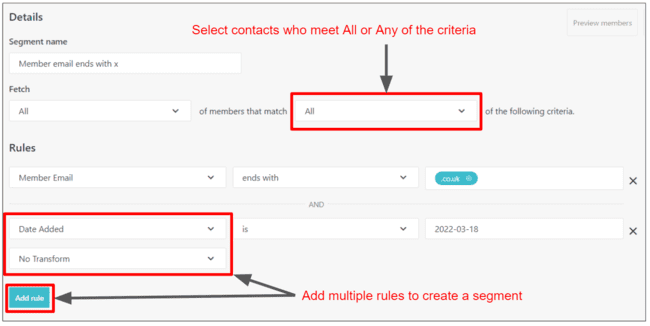
The pre-set filters range from basic contact information like name, location, date added etc. At the more advanced end of the scale, you can use web tracking to filter by contact actions.
For me, this takes Moosend’s segmentation to another level. This is one of the standout examples of why Moosend is perfect for small businesses and eCommerce retailers.
You can filter contacts by specific links they have clicked, or the number of links they have clicked. If you run an online shop, you can also segment by which products people have viewed, or even by average customer spend.
Get started with Moosend for free here
Reporting and Analytics
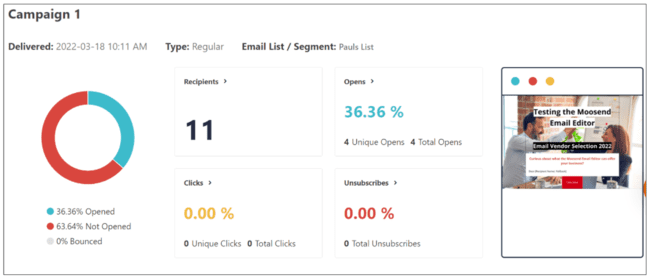
Knowing how your email campaigns perform means you can keep making improvements. Moosend offers a detailed analysis of standalone and repeat campaigns. The options are:
- Performance overview: The basics of email marketing reporting. Includes open rates, click rates, and unsubscribes.
- Track recipient activity: This tells you how your subscribers reacted to your campaign. So which contacts opened it, who clicked a link, who unsubscribed etc.
- Track link clicks: This gives you a ‘click map’ showing which links on your email were used, and how many times.
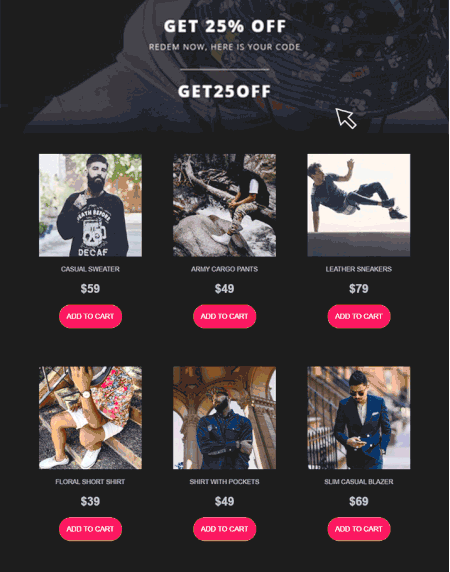
- Track email clients & devices: A breakdown of the different devices, email clients, browsers and operating systems your subscribers use. This is useful for spotting if any particular email clients flag your campaigns as spam.
- Track activity by location: I love the interactive map! All you have to do is hover over a country and it shows key campaign performance stats for that location.
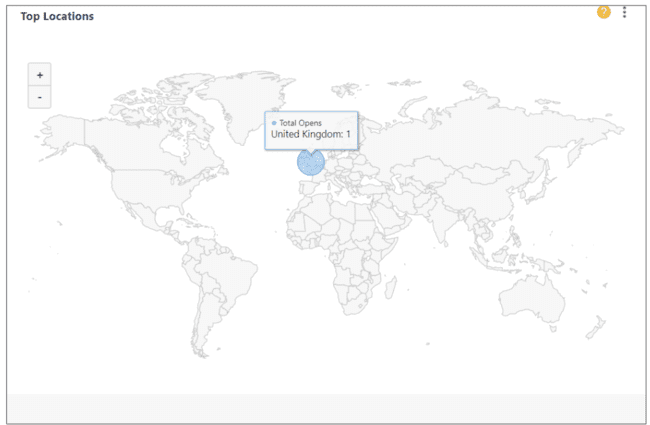
Moosend gives open, click and unsubscribe rates for your automation campaigns, too. The platform also shows you how many subscribers started on an automation and how they reacted to your messages.
For subscription forms, you get stats on how many people have seen it and the conversion rate. Reporting for landing pages tell you the number of visitors and number of views as well as conversions. The conversion rate is how many visitors have clicked a link or filled in a form.
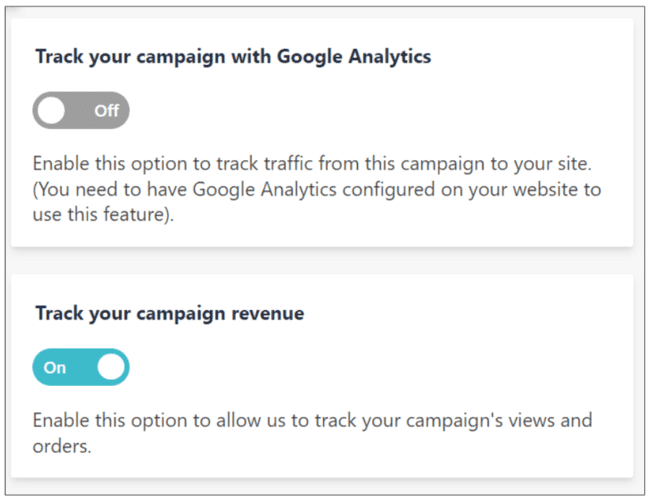
Moosend analytics really shine if you enable website tracking. This can be done in one of two ways. You can link a Google Analytics account to Moosend. This will let you analyse how much site traffic you are getting from your campaigns. Or you can place Moosend’s own tracking code on your site. This gives you detailed reporting about subscriber behaviour. For example, it can tell you what people have ordered, how much they have spent, whether they have abandoned their cart etc.
Integrations
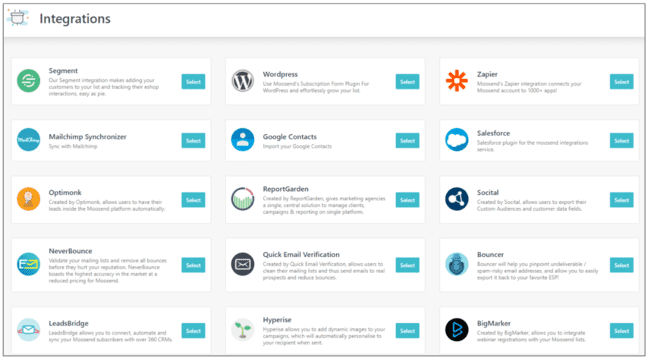
Moosend offers 42 direct third-party integrations. Moosend’s native integrations cover CRM, list validation, and lead generation platforms. It also connects to eCommerce services like Woocommerce and Magento. When you set up these integrations, you can pull product listings into your emails or set up upsell automations.
Run your store on Shopify or another eCommerce platform not listed? Remember, you connect your website to your Moosend account when you set it up. Whatever type of site that is, eCommerce included, allows you to track traffic and sales.
Plus, Moosend lets you connect to Zapier. Zapier is an integration platform that syncs to thousands of web applications. So if you do have a Shopify store, you can connect through Zapier. The same applies to any software service you use.
Get started with Moosend for free here
Moosend Customer Support
Moosend has two customer support options, a live chat help desk, and a self-service knowledge base.
There’s a live chat widget on every page. So if you ever run into a problem, you can click and ask for help instantly. I tried out the live chat feature a couple of times. I was very impressed with how quick the response was. I got direct answers to my question from an agent. Plus they pointed me in the direction of articles on the knowledge base if I wanted to find out more.
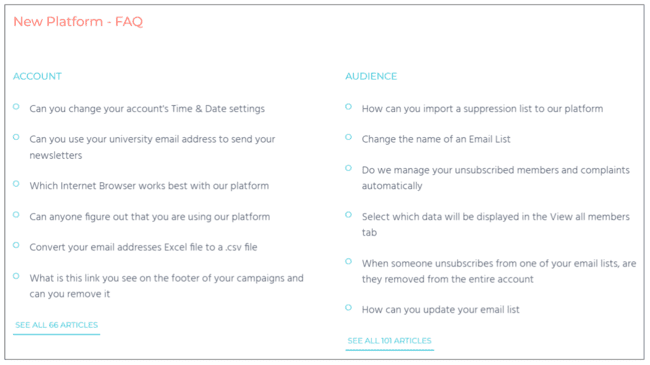
Moosend’s knowledge base is huge. There’s a contents page of sorts called New Platform – FAQs. This lists articles in 13 different categories. The categories relate to key areas of the service – Audience, Campaigns, Growth Tools, Automation, and more. About half the categories have more than 100 articles listed. That’s a lot of information.
There are also video tutorials to help you get up to speed using the platform. Most of these show you how to set up tracking on an eCommerce site using the Moosend tracking code.
Moosend Pricing and Plans
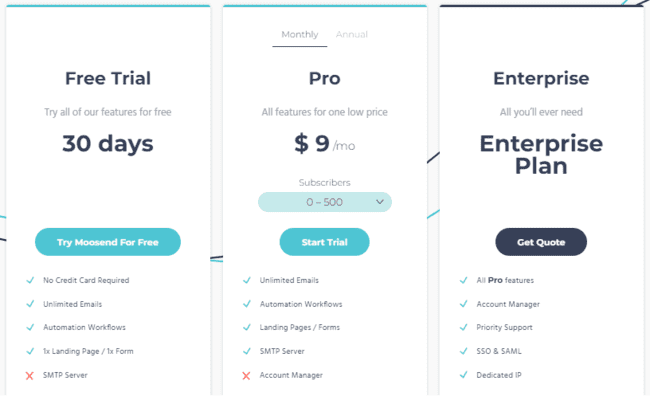
For the quality of its marketing tools, Moosend is a bargain. Pricing starts at an incredibly cheap $7 a month for 500 contacts if you pay for a year upfront. That’s the lowest price I know for an email marketing tool in this category.
I’m also a big fan of Moosend’s simple pricing structure. There’s just one paid plan, the Pro tier. For one price, you get access to all the features. The cost goes up the more contacts you have.
The only other option is a custom-priced Enterprise plan. This is for bigger organisations that want an account manager and other benefits. There is no Free plan. But you can try out the platform for 30 days with no limitations before you have to pay.
Moosend has generously offered an extra 10% discount for our readers. That is on top of the 20% discount when paying per year. Senders with 100.000 or more contacts, also get some extra swag! (Coffee mug or T-Shirt). Sign up here today.
See full pricing here
Moosend Pros and Cons
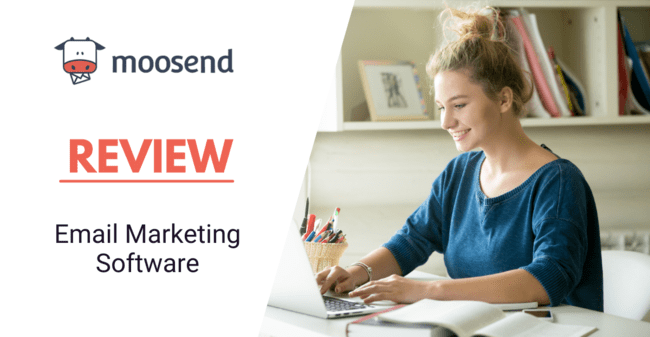
These are my favourite things about Moosend:
- It uses the same simple drag and drop editor for emails, landing pages, and forms.
- Web tracking takes Moosend’s marketing automation, segmentation, and analytics to another level.
- Open-ended automations.
- The user-friendly workflow editor and automation templates.
- Excellent value for money.
- Fast and responsive live chat customer support.
A couple of things I’d like to see improved:
- The free trial is great, but a free plan is always better.
- The drag and drop editor is easy to use but I did spot one or two little glitches.
Try Moosend for free here
Moosend Review: Is it the Right Email Marketing Tool For You?
Thank you for making it to the end of my Moosend review! So now to the crunch. Is Moosend the right email marketing service for you?
If you’re a small online business looking for an affordable but powerful email marketing solution, Moosend is ideal. It’s great value, it’s easy to use, but it has some excellent advanced features. Especially around web tracking and automation.
Here are my final scores:
Ease of Use: 4.25 / 5
Value for Money: 4.5 / 5
Editor and templates: 4 / 5
Functionalities: 4.25 / 5
Email Automation: 4.5 / 5
Customer service: 4.25 / 5
Total score: 4.3 / 5
Get started with Moosend for free here
Frequently Asked Questions (FAQ)
How good is Moosend?
How much does Moosend cost?
How does Moosend work?
Is Moosend a CRM?
Where is Moosend located?
Is Moosend mobile friendly?
Is Moosend easy to use?
Is Moosend free forever?
What is Moosend used for?
How many emails can I send with Moosend?
When did Sitecore acquire Moosend?
Moosend Alternatives
Moosend vs Mailchimp
Mailchimp is well-known as a popular email marketing solution. Mailchimp has all the basic features you’ll find on small market email software and translation into 50+ languages. It also has a free forever plan and mobile apps for both Android and iOS.
However, once you start paying, Moosend works out cheaper than Mailchimp. Its automation and segmentation options are more flexible and easier to use. And Moosend lets you send unlimited emails. Mailchimp caps emails on all plans.
Compare more Mailchimp alternatives
Moosend vs. Brevo
One of Brevo’s main USPs is a great Free plan that lets you have unlimited contacts. In fact, you can grow your lists as big as you like on all Brevo plans. Some people argue that makes Brevo one of the best value email marketing services out there.
That’s maybe true if you want to grow huge subscriber lists at low cost. But Moosend starts off much cheaper than Brevo’s cheapest paid plan. And it’s much better money for features like A/B testing and marketing automation. Brevo is quite expensive before you unlock these features.
Read our full Brevo review
Moosend vs. Constant Contact
At first glance it may seem like there is not much to choose between Moosend and Constant Contact on an entry-level price. They’re both super affordable and share a reputation for being very easy to use. That makes them ideal of anyone getting started with email marketing.
Constant Contact has more email templates. But Moosend wins hands down on marketing automation and analytics. Not only are its tools better, you don’t have to pay more to get the most advanced features.
Compare more Constant Contact alternatives
Moosend vs. Mailerlite
There are a lot of similarities between Moosend and Mailerlite. They’re both positioned as affordable, easy-to-use email marketing solutions for small businesses. They both offer unlimited emails on all paid plans. They both have great email and landing page editors.
Price-wise, they are also very similar. Mailerlite pricing is just about better value, starting at $7 a month for 1,000 contacts if you pay annually. That’s the same price as Moosend but for 500 contacts. Mailerlite also has a free forever plan as well as a 14-day free trial of premium features.
However, Moosend offers more advanced features. Its strengths are its marketing automation, segmentation, and web-tracking tools. These are fully available on all plans. By comparison, Mailerlite keeps it more basic.
Read our full Mailerlite review

About Paul Newham
Paul Newham is a content writer specialising in business blogging, report writing, software reviews, and online copywriting. He has 5+ years of email marketing, marketing automation and software review experience. He tested over 60 business software including email marketing tools, CRMs, outreach services, SMTP providers, email verification, and AI writing tools.
With a background in journalism and PR, he understands business content from both sides. And knows what makes for great, engaging copy, but also understands that for businesses, the written word is all about driving value.
